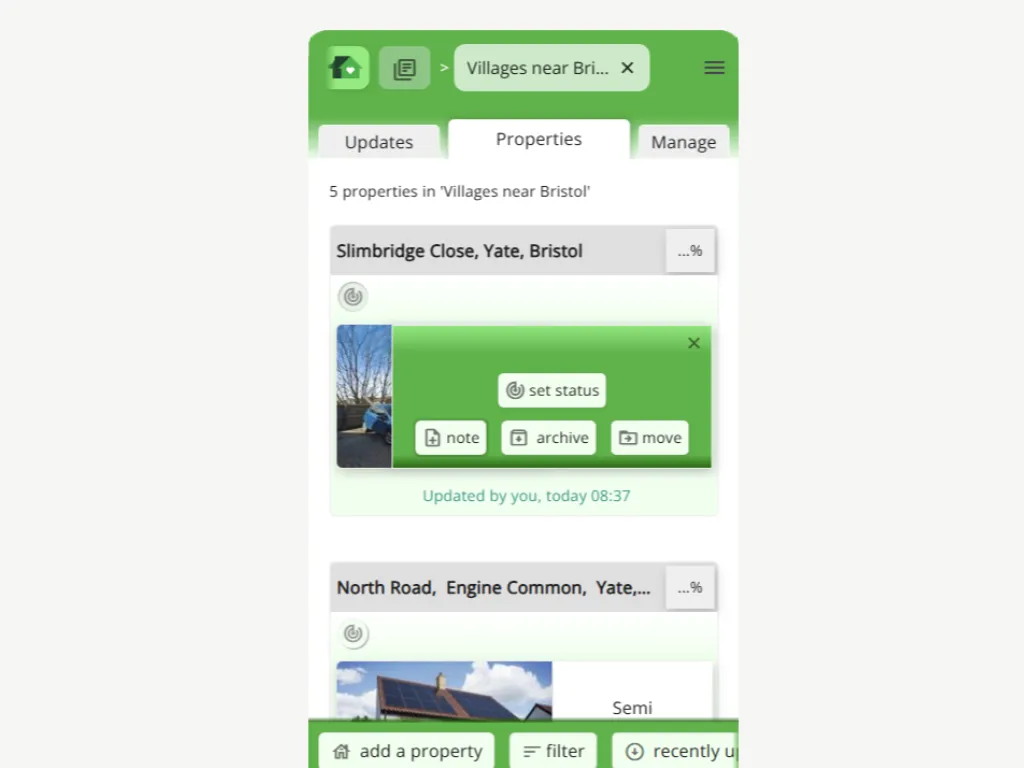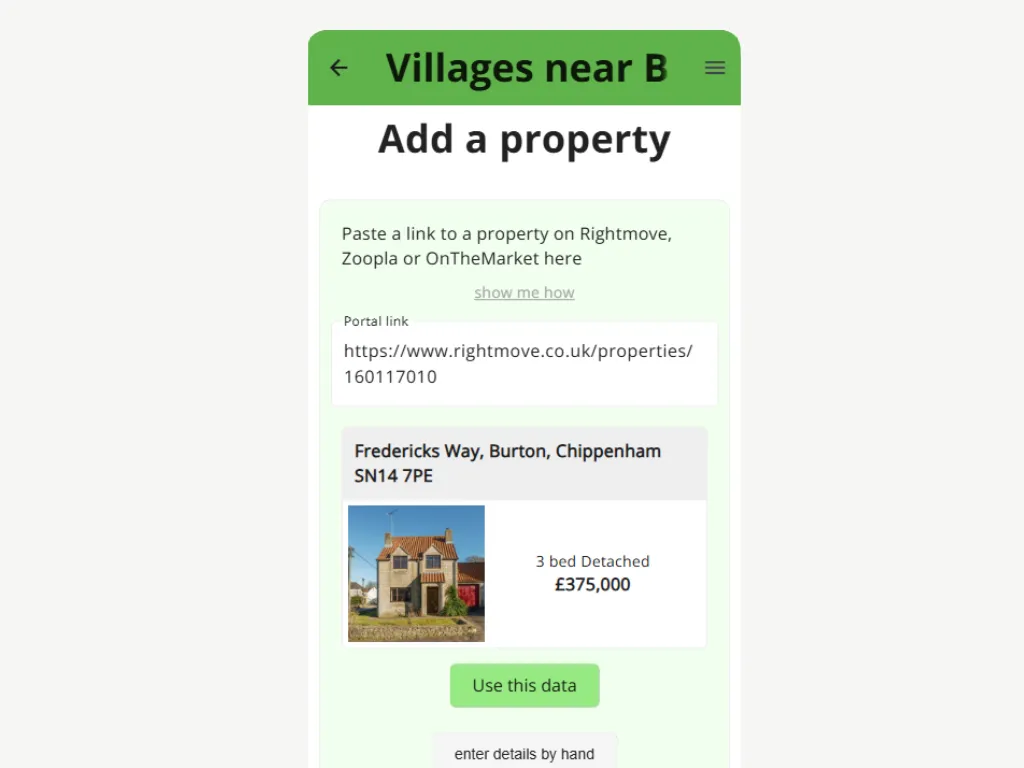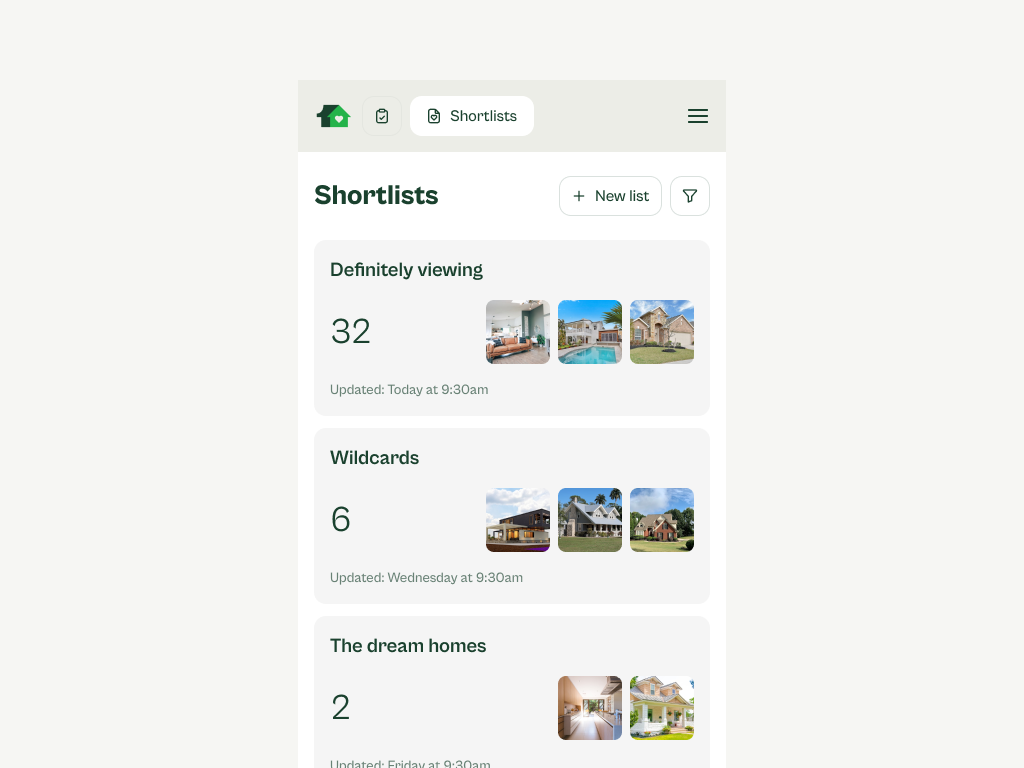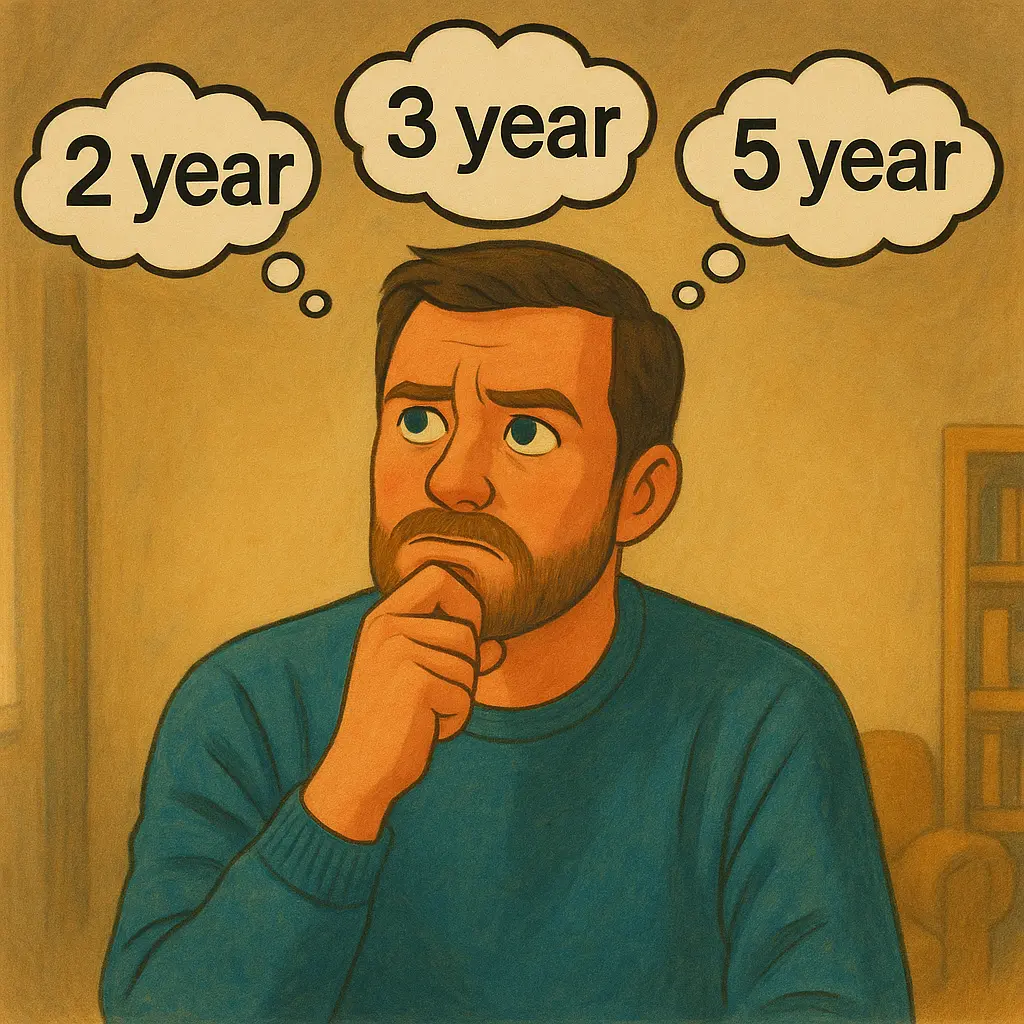Managing your property shortlists and your property viewings are more complex than you might imagine. Use Just One Home to help you stay on top of your viewings.
Every experienced house hunter can tell you just how frustrating it is to keep track of which agents you have contacted, which ones responded, which bookings are confirmed, and which bookings have been cancelled. After you have seen a few properties, it even becomes difficult to remember which ones you have seen and what you thought of them.
The Just One Home app makes it easy to stay on top of all this complexity.
We will show you how you can use something we call a property state to make this much easier. The property state enables you to set a state on a property, for instance “Book viewing”, “Viewing requested”, and so forth.
Lets expain how it works.
On each property in your property shortlist you will see a small round button with an icon that tells you what state the property is currently in.
If you want to change the state, tap on the button and tap “change state”
Select the state from the list (or tap a selected state again to remove it from the property).
Some states have extra features.
If you mark a property as “Book a viewing”, you will find a link to Rightmove or Zoopla. This link will open a form through which you can request a viewing.
If you mark a property as “Viewing booked”, you can add the scheduled date and time. This is really useful, as we will show you later.
How to use filters, to do lists and upcoming viewings list to stay on top your viewings
Just One Home has some nifty features that makes it easy for you to manage your list of properties. The first and simplest is the ability to filter the propert shortlist.
Tap “Filter” in the bottom tool bar of the shortlist page. Select which property state you are interested in and tap “Go”. Now you only see the properties with your selected state in the list.
The app also keeps a To Do List for you… Open your property shortlist and tap on the “Updates” tab, where you will see up to three sections.
The first is your to do list – here you will see all the properties for which you still have to book a viewing and the ones where you are still waiting for a response from the agent (and any properties that you have marked as “Make an offer”.
The second section shows a list of all your upcoming viewings, arranged in date order.
The third section shows you a timeline of every update on every property in the list, made by you, or one of the people you share the shortlist with, or by the property portal.
This last one is really handy, as it will alert you of price changes and when the status of the property changes (for example, when it goes under offer, or when it is sold subject to contract or when it comes back to the market)
So that, in a nutshell, is how you can use property state to stay on top of the properties in your shortlist. Happy house hunting!