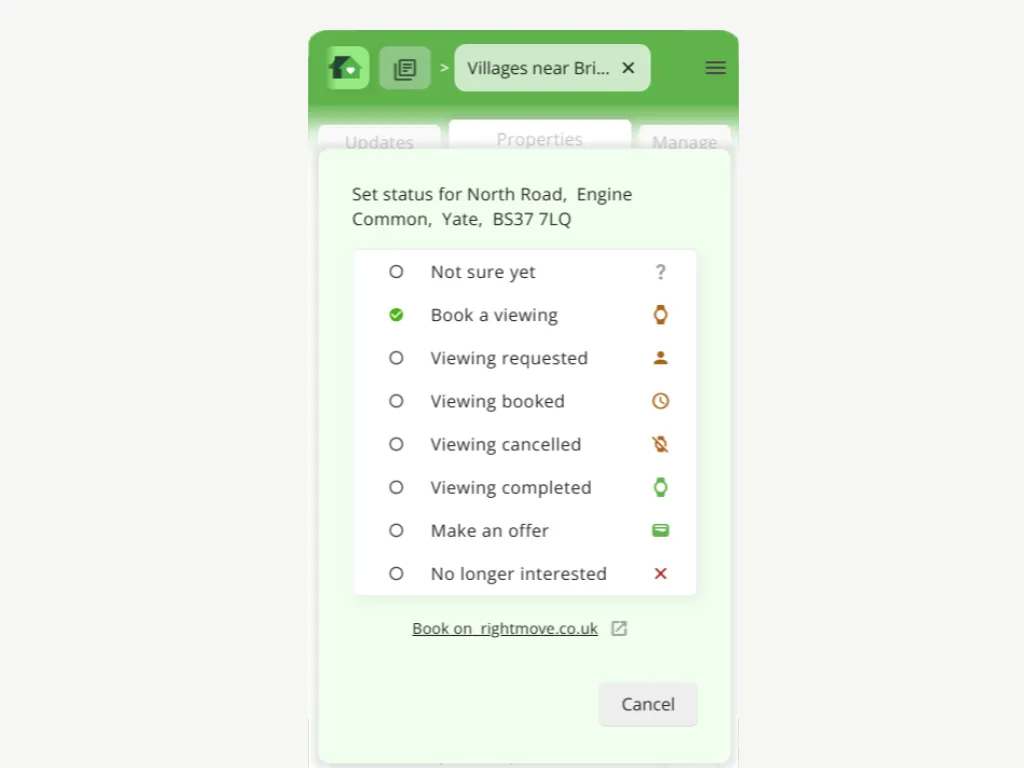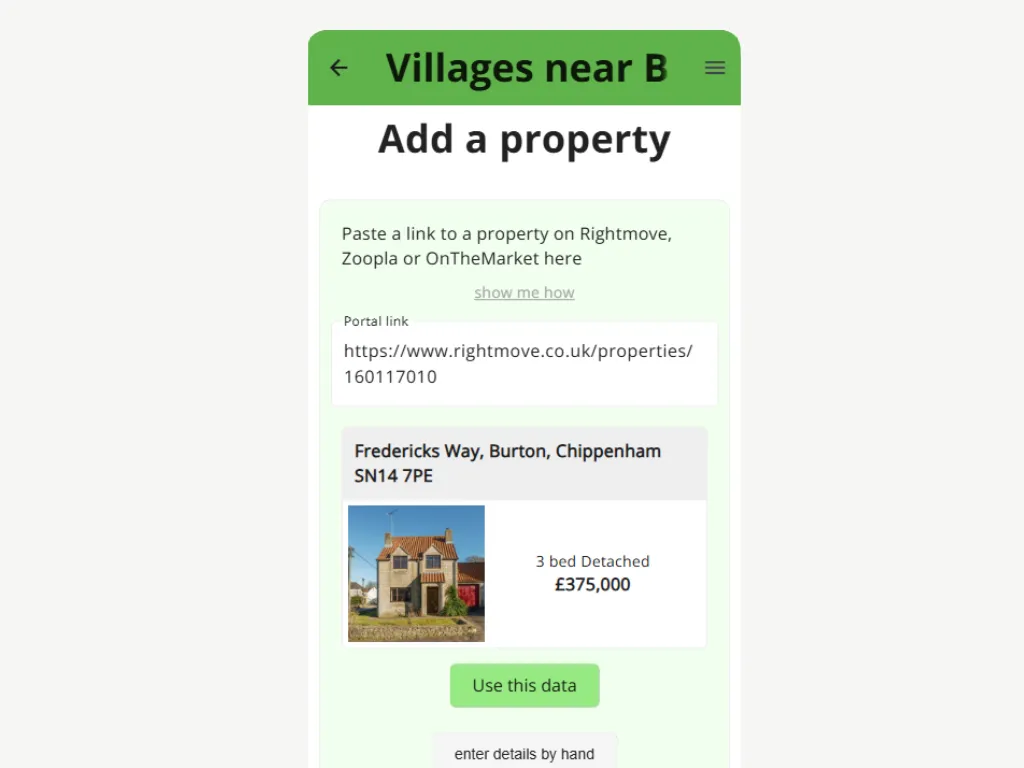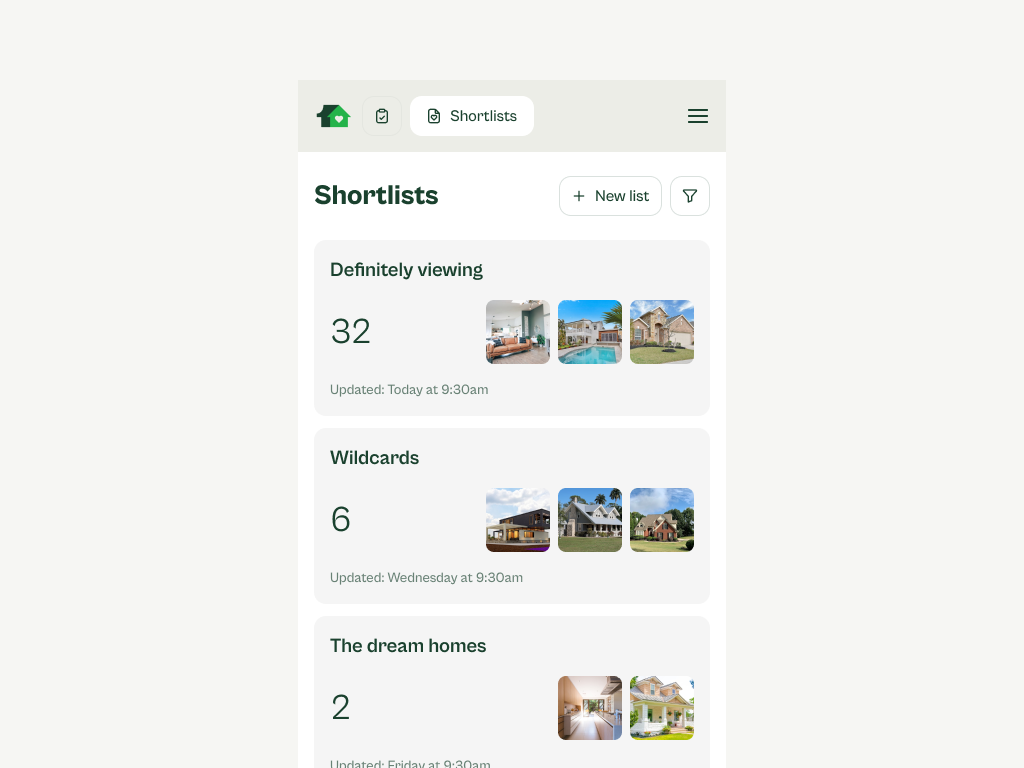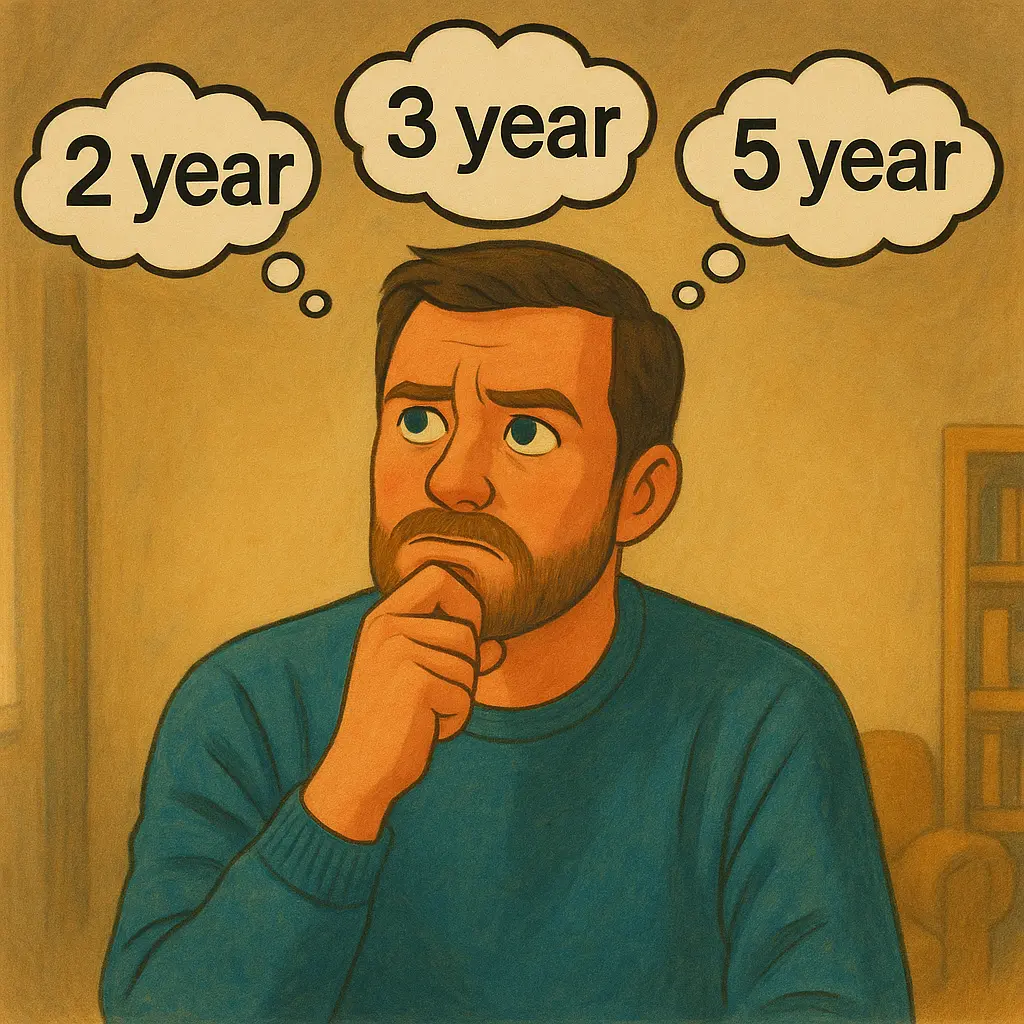Use this feature to get the most from the property shortlists in the Just One Home app
We made it very easy to move properties between shortlists. Not only is this handy when you added a property to the wrong shortlist, you can also use this feature to make your shortlists even more useful.
Perhaps you like to add loads of properties from Rightmove or Zoopla to a preliminary property shortlist, and then review them at your leisure. Maybe you can have two shortlists – “For review” and “Reviewed”. Or maybe you want to move properties between a “Maybe” and “Love This” list, and move properties whenever you change your mind.
This video will show two different ways of doing so, and it will also show you how to move all the properties in a list to a different list.
Lets say you want to move a property from a list called “Central Bristol Flats” to “A Different List”.
- On your property shortlists page, tap “Central Bristol Flats” to open the property list.
- Find the property you want to move, and tap the “status” button or swipe left on the property description.
- Then tap “Move” and select the list to which you want to move the property.
- Finally, tap “Move” again and you are done.
You can also move the property when you are on the property details screen.
- Find the “move” button on the bottom tool bar.
- Tap the button and select the list to which you want to move the property,
- Tap “Move” and you are done.
And finally, if you want to move all the properties in a list to another list…
- Open the property shortlist.
- Open the “Manage” tab.
- Select “Move properties to another list”
- Select the target list and tap “Move” and you are done.
Just take care, you cannot undo this, so make sure you really want to do it.
That’s it.
Happy house hunting!